Access Control¶
Payelata.com allows you to invite team members with the defined roles to work in the dashboard while restricting their access to some sections.
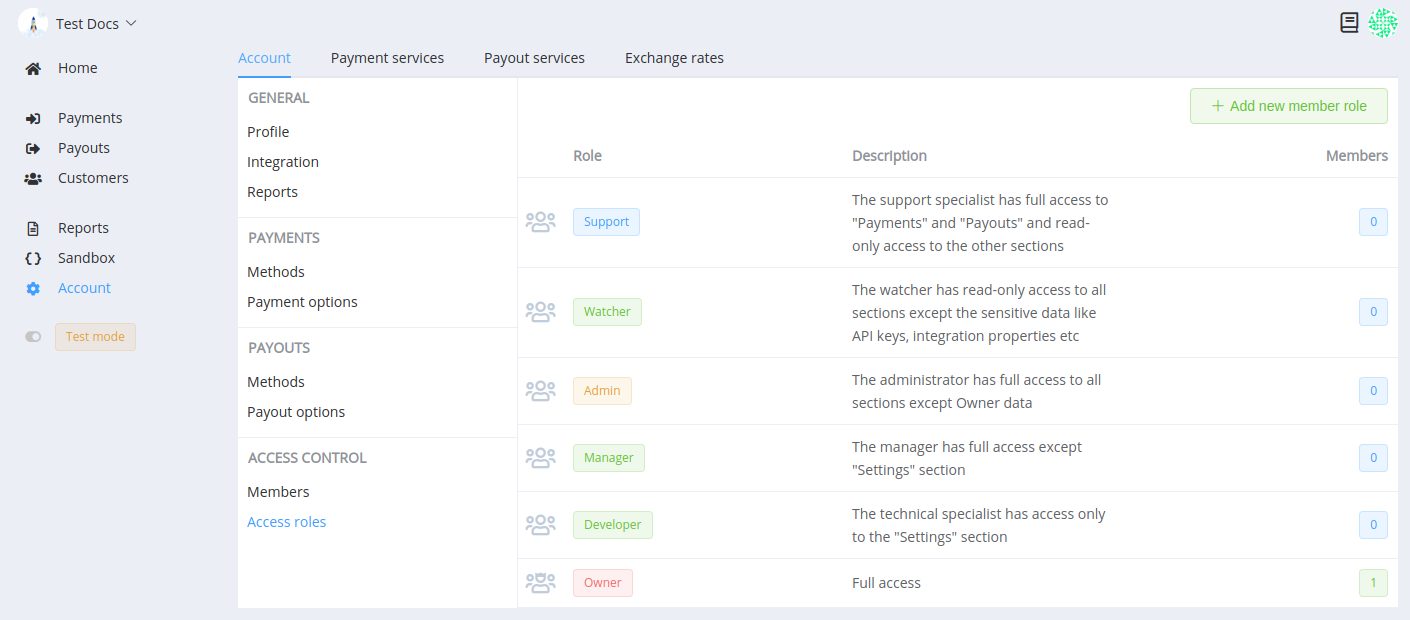
Invite New Users¶
The user who registers an account becomes its owner and primary contact for Payelata.com support. The owner has full access to all features of the dashboard, and after configuring the account, can invite other members of their team to work in the dashboard.
To send an invitation, go to the Access Control section and click the Invite New Member button.
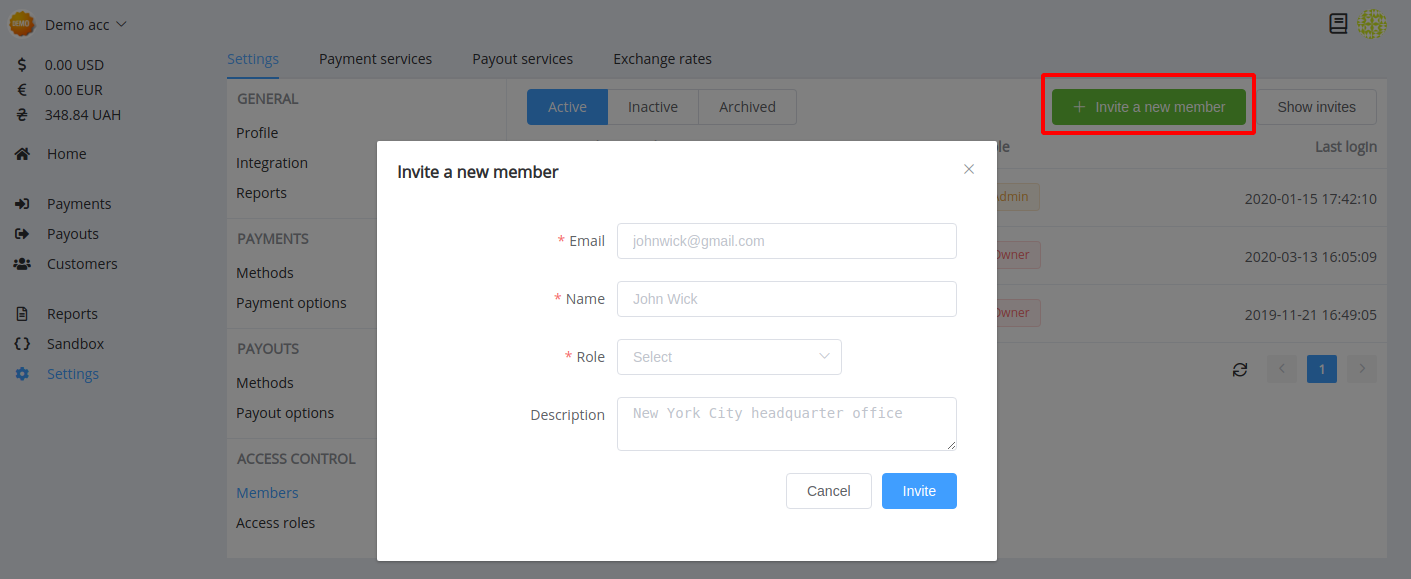
Obligatory data to fill in the form:
- email (to send the user invitation and then to use it as a login)
- user name
- team role
You can also add a short description of the responsibilities and authorities of the user in the team.
The sent invitation moves to the invitation list until the invited user registers in the account.
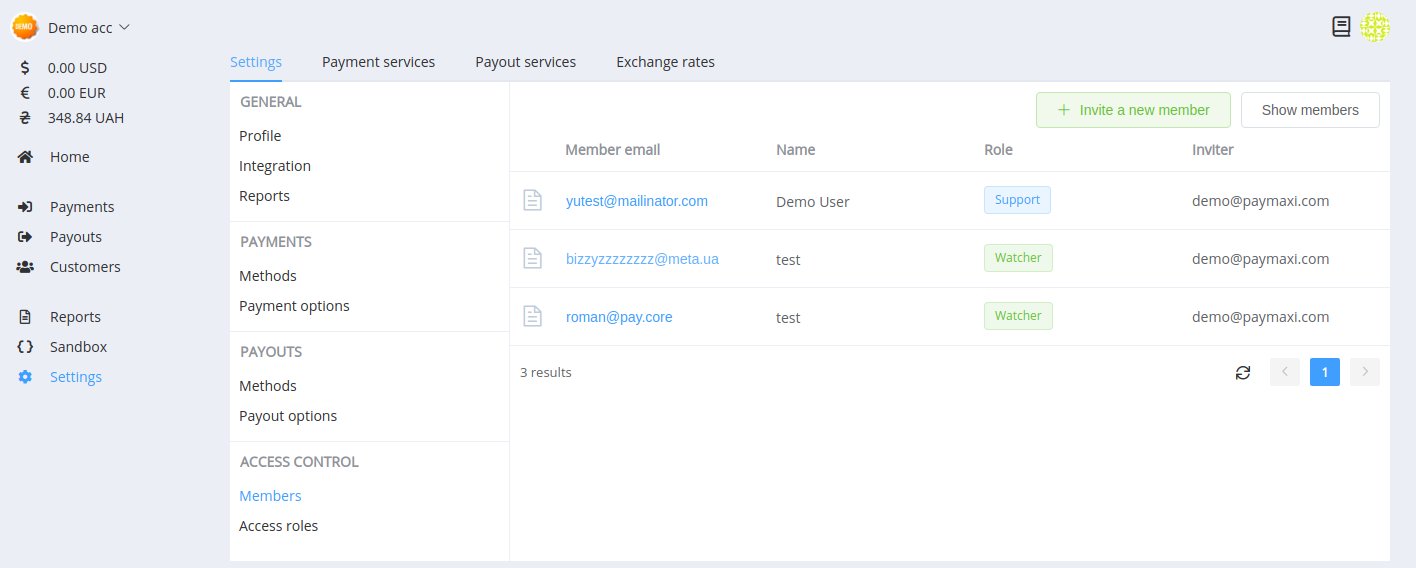
Click on a row with an invitation in the list to view the details. Here you can send the invitation again (and the user receives a new letter to the specified address) or revoke it (and the link from the sent letter will be invalidated).
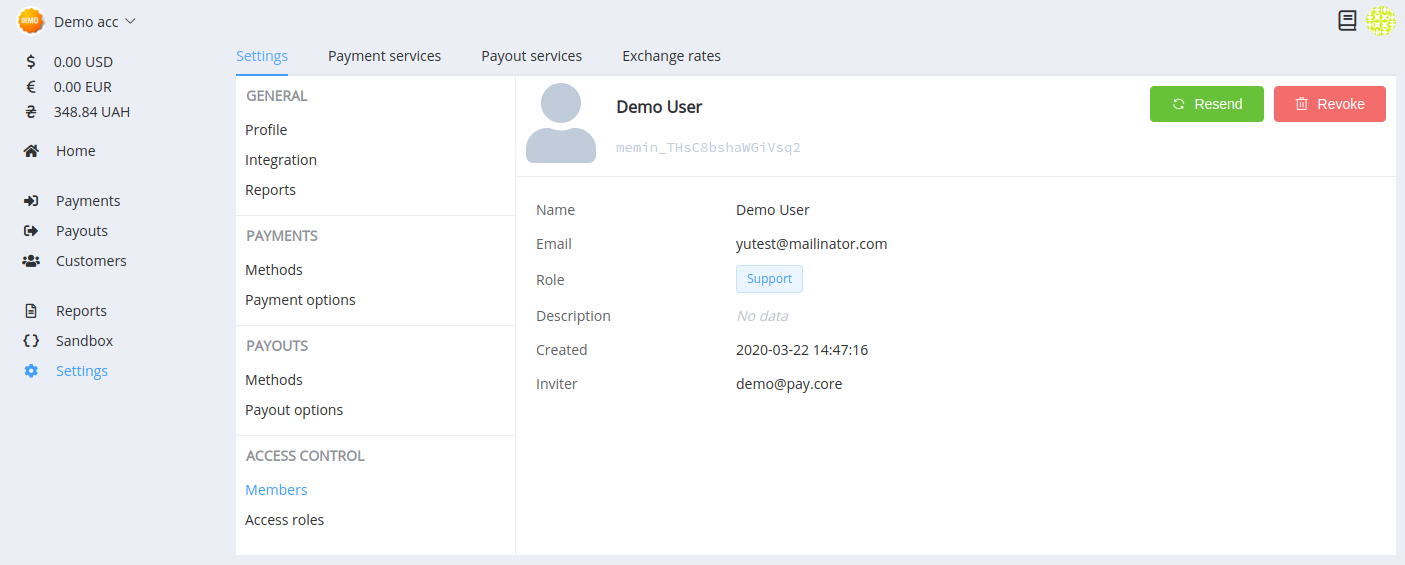
If the invited users are new to the system, they receive an invitation to register.

If they already use Payelata.com, they receive an invitation letter and a notification in the dashboard with an invitation to join an organisation account.
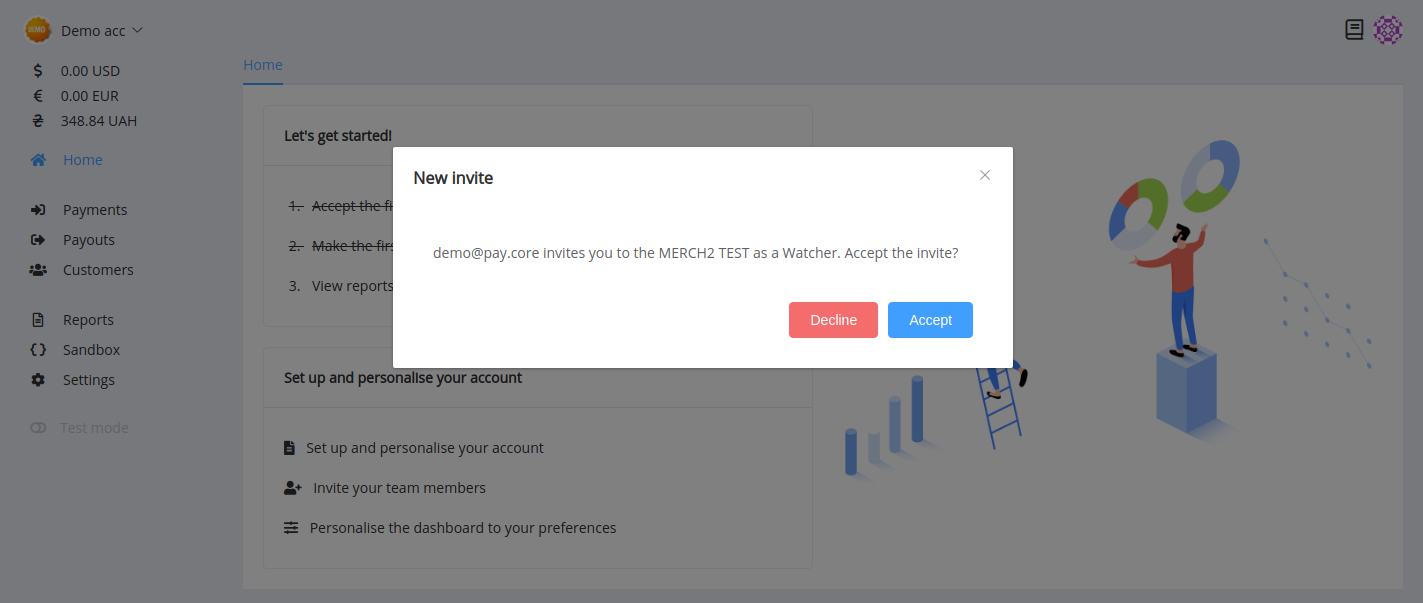
As soon as the user joins the team, the login appears in the list of active members.
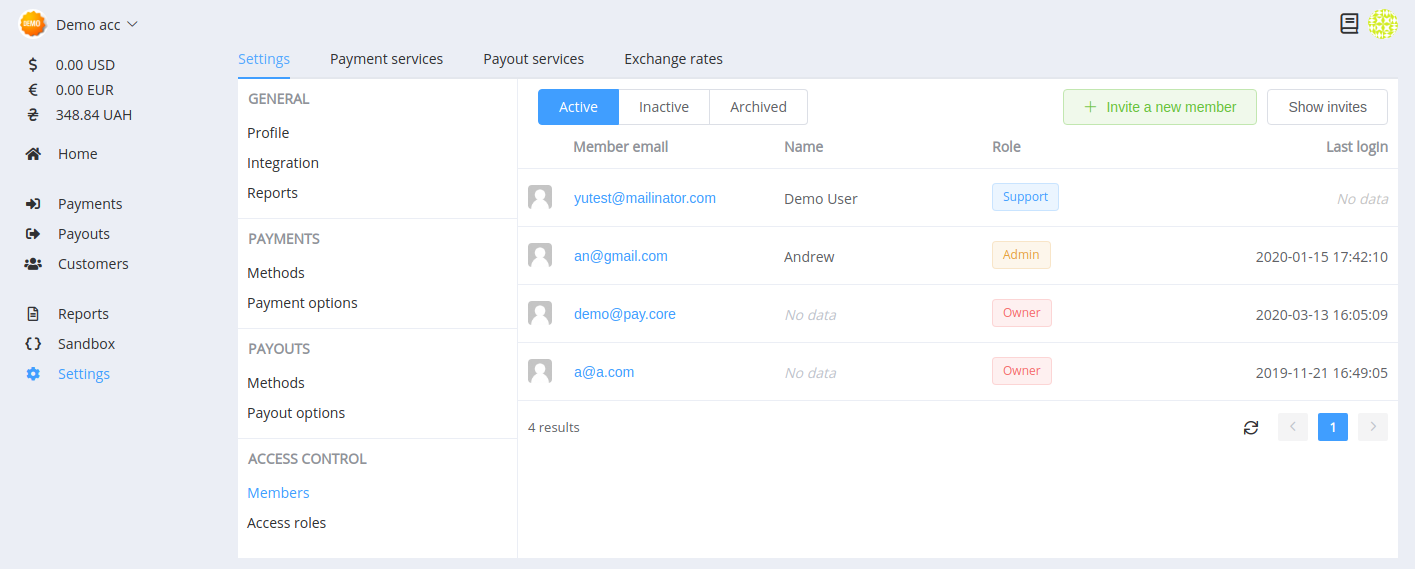
In user details, admins can edit the role, the name and the description. Also, they can deactivate user access, and then either return access or archive the record with all data.
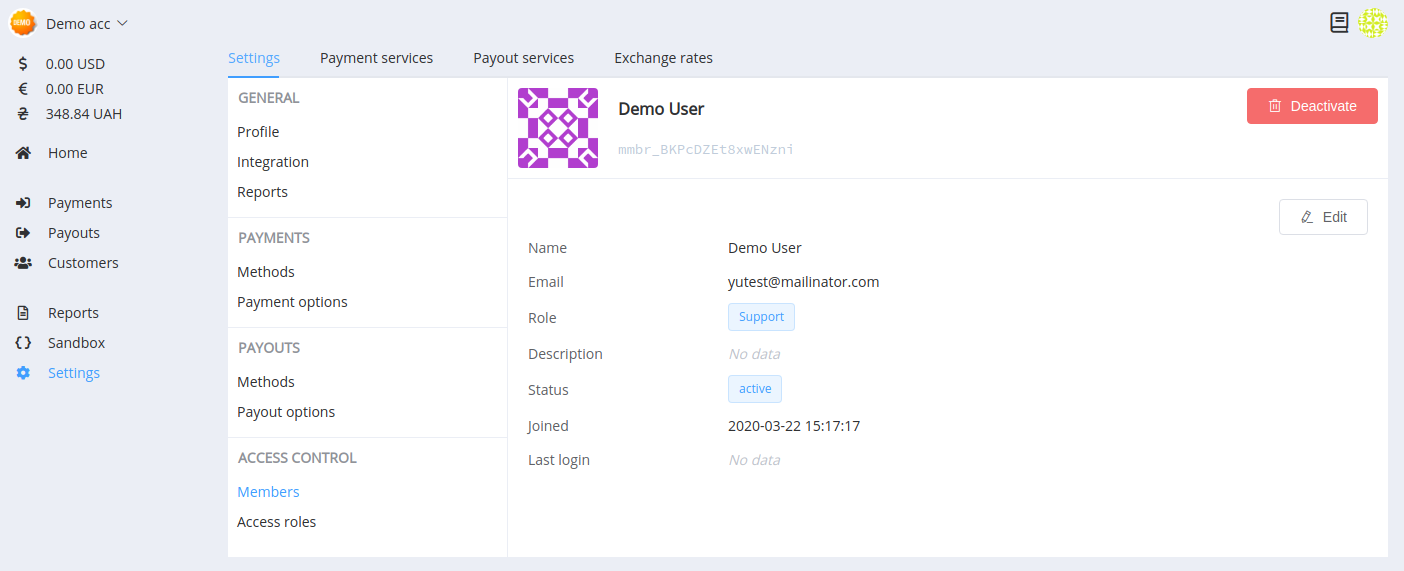
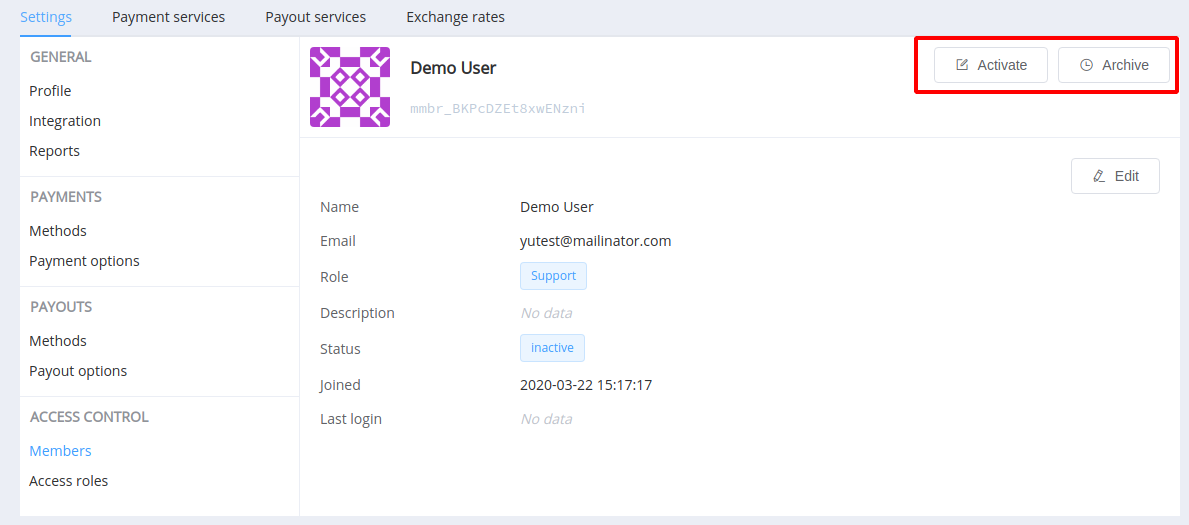
User Roles¶
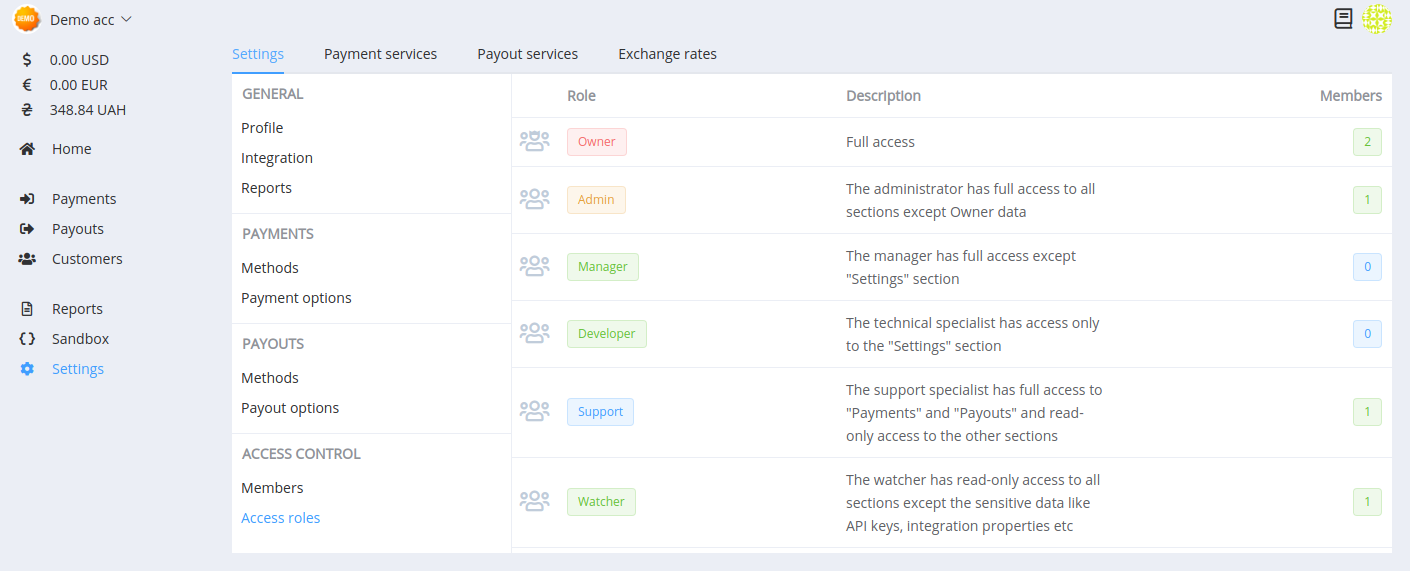
There are six types of user roles, depending on access rights:
- Owner is the privileged account that serves as a default primary contact, impacts access to the Payelata.com platform and allows circumvention of controls to administer the system
- Administrative (Admin) is the privileged account that impacts access to the Payelata.com platform and has all permissions except permission to manage the Owner's access
- Manager is the user account with access inviting new members, viewing and creating operations, setting up 'Payment options' and 'Payout options' but they cannot enable/disable methods and view extended reports
- Developer is the account for a technical specialist which cannot create new operations but has full access to the 'Setting' section
- Support is the account that has the same access as the Manager but cannot invite new members and edit batch payouts
- Watcher is the user account that has read-only access to all sections except the sensitive data like 'API keys' and 'Integration' properties
Click on the title of the role in the section and view a detailed list of permissions and accesses.
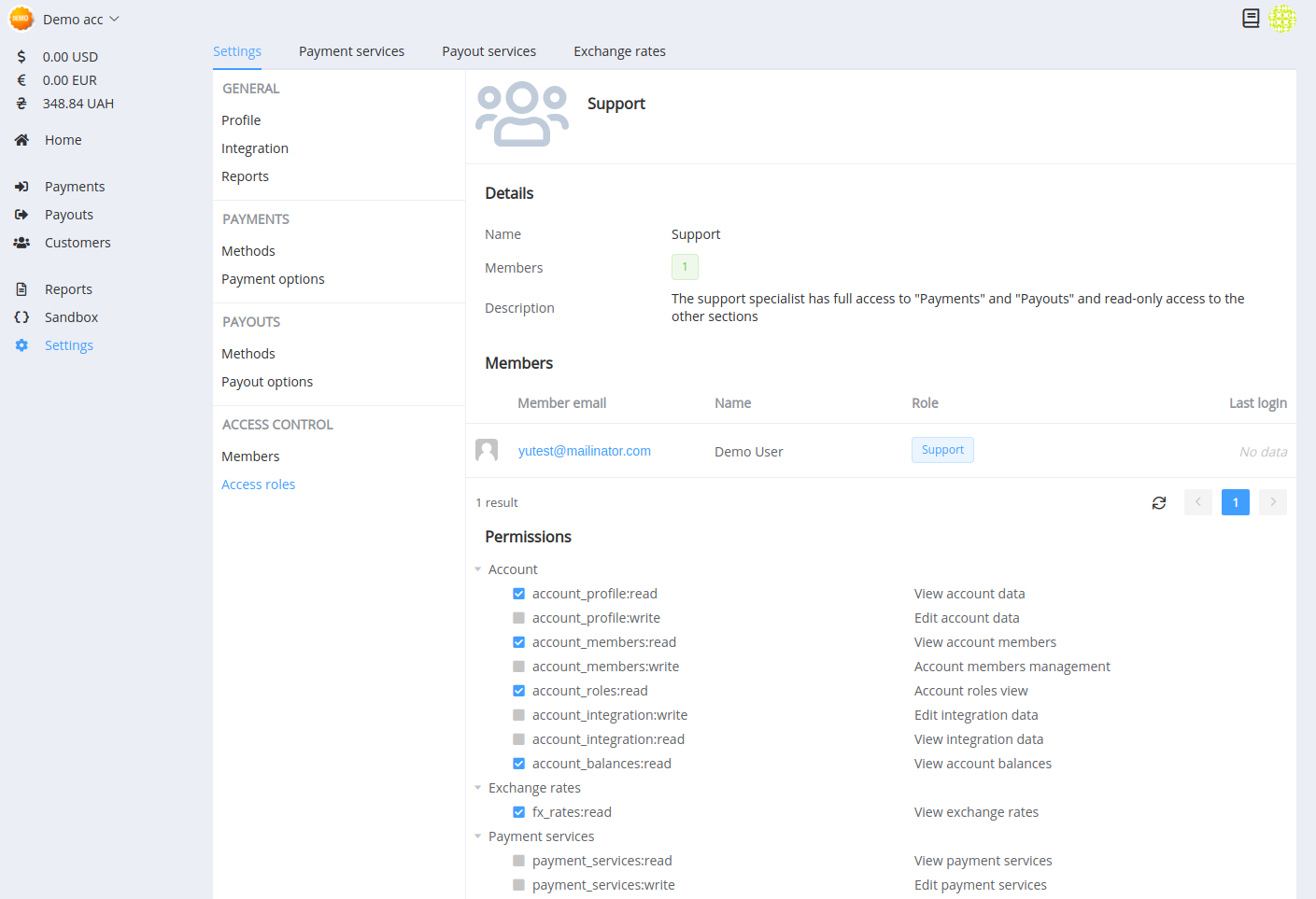
Send a request to our support if you need to change the permissions for some roles or create a new role with a unique set of accesses.